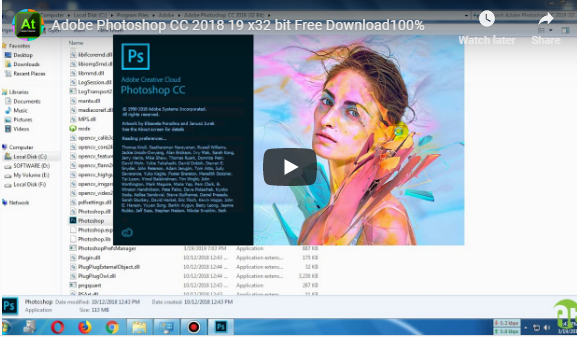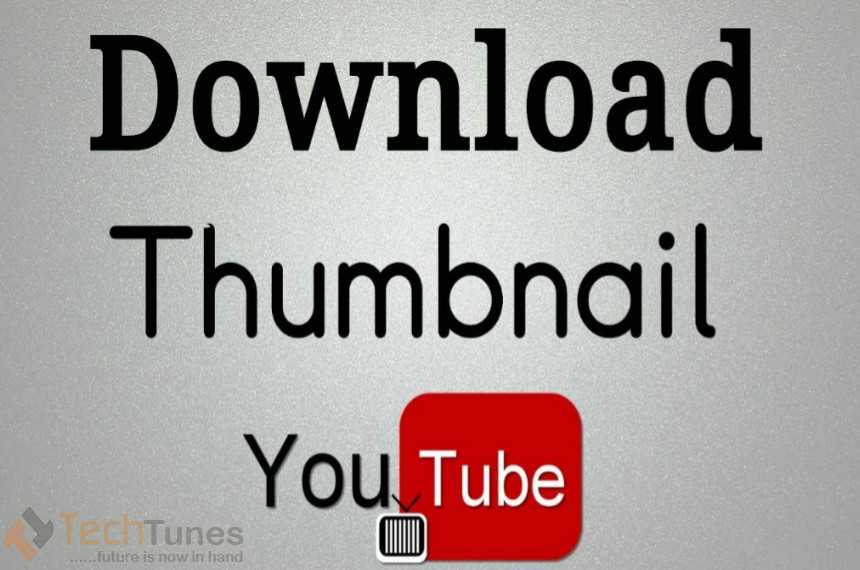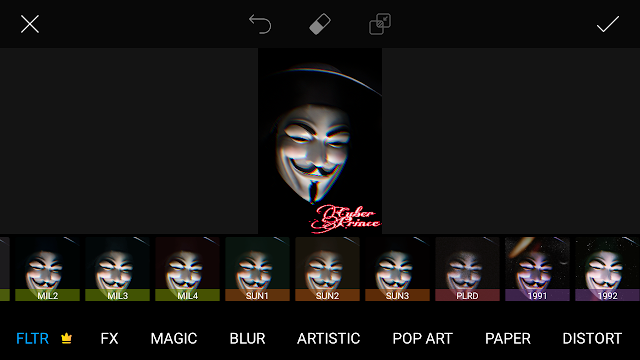If you accidentally erased important videos while freeing up memory on your computer, there’s no need to worry. There are various methods you can use to recover deleted videos from Windows 10. This article provides four different ways to retrieve old videos.
Losing or mistakenly deleting a video can be devastating, especially the first time it happens. Just like any other file, videos can be recovered from different parts of your computer. Before we delve into the methods on how to get old videos back, let’s take a look at some common scenarios that lead to video loss on your PC.
Different Situations for Video Deletion or Loss on your PC
There are several reasons why you may lose your video files on your computer. Some of these cases are due to human error, while others are beyond our control. Here are a few common situations:
- Human Error: Accidentally deleting video files is a common occurrence. To avoid this situation, it’s important to double-check before deleting anything from your computer.
- Malware Attacks: Transferring files from untrustworthy sources can result in malware crashing, which can then damage or delete your video files.
- Sudden Computer Shutdown: A power failure during a video file transfer can lead to video damage or loss.
- Software and Hardware Errors: Running multiple RAM-intensive programs can cause system failures, resulting in the corruption or loss of video files.
Now, let’s move on to an effective method for recovering deleted videos from your PC.
Method 1: Check your Recycling Bin
The first step in finding deleted videos is to check your recycling bin. When you delete files on your computer, they typically get stored in the recycling bin temporarily. To recover your videos from the recycling bin, follow these steps:
- Double-click on the “Recycle Bin” icon on your desktop.
- Right-click on the video file you want to recover and select “Restore”.
Method 2: Use WinfrGUI to Recover Data
If you don’t have a backup of the deleted video, you can utilize free data recovery tool like WinfrGUI Data Recovery. This program is specifically designed to recover lost or deleted videos from various sources, including SD cards, external hard drives, recycling bins, and USB flash drives. Follow these steps to restore deleted videos using WinfrGUI:
- Download and install WinfrGUI Data Recovery on your computer.
- Double-click on the application icon on your desktop to launch it.
- Select the drive or location from which you want to recover the deleted video.
- Click the “Start” button to initiate the scanning process.
- Once the scan is complete, preview the recovered videos and select the one you want to recover.
- Choose a different location to save the recovered video, instead of the original file location.
- Click on the “Recover” button to save the video to the selected location.
Method 3: Check your Backup
Windows 10’s automatic backup feature allows you to restore deleted videos with ease. Here’s how to do it:
- Go to “Settings” and choose “Update & Security”.
- Select “Backup” and click on “Go to Backup and Recovery” under “Looking for older backups?”.
- Click on “Backup settings” and choose a removable drive to enable automatic backups.
- Customize your backup options.
- To restore the backup video, go to “Settings” > “Update & Security” > “Backup”.
- Select “Go to Backup and Restore” and locate the video file you want to restore.
- Follow the recovery steps for the selected video file.
Method 4: Utilize Built-in Features on Windows PCs
In addition to third-party software, Windows PCs have built-in features for video recovery. These features include backup and restoring previous versions. However, keep in mind that these methods may have limitations and only work if you have created backups in the past. Here’s how you can use these features:
- Backup: Open the “Control Panel” on your PC, go to “System and Maintenance”, and click on “Backup and Restore”. Follow the instructions to recover deleted videos from your backup.
- Right-click on the folder or file where the video was originally located. Select “Restore Previous Version” and choose the version of the file that predates its deletion. Restore the selected version to a specific location on your computer.
After recovering your videos, it’s crucial to take precautions to prevent further data loss. Here are some important tips to keep in mind:
- Reduce your file transfer workload to prevent system failures.
- Ensure you have sufficient power backup to avoid sudden shutdowns.
- Regularly check and update your system to prevent data loss.
- Use reliable antivirus software to protect your computer from malware.
- Avoid immediately emptying the recycling bin after deleting a file.
- Save the recovered videos in a separate location to prevent duplication.
Conclusion
Unintentional video loss or deletion can be disheartening, but with the right methods, you can successfully recover them. In this article, we discussed four different ways to retrieve old videos. Remember to use these methods carefully and take precautions to prevent future data loss.